The Easy Guide to WordPress Blogging (Free)
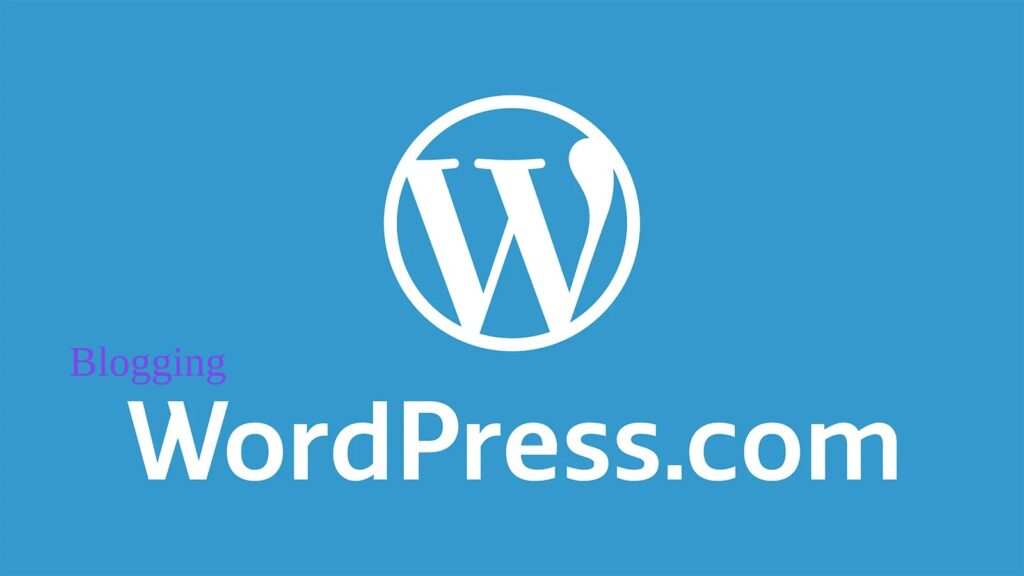
Well , if you decide to start a WordPress blogging with a WordPress blog .
It’ll become your passive income source, with the right approach.
Oh! I’m not going to lie or make fun. It’s easy to build any blog to become profitable, but before you think profit, you have to start somewhere.
How professional bloggers make money ? because they’ve found a way to create your audience and sell those audience products on their affiliate products, sell their own products, or easiest way to earn money on selling ad space on their site.
Don’t get over excited, you don’t need to worry about those things right now.
How to Start a WordPress Blog
- Step 1: Select and register the perfect domain name
- Step 2: Choose the best WordPress hosting
- Step 3: Install WordPress on your new host
- Step 4: Understand Basic WordPress Terminology
- Step 5: Write and publish your first post
- Step 6: Learn how to change the appearance of your WordPress blog
- Step 7: Install WordPress plugins
- Step 8: Write and publish the most essential pages on your blog
- Step 9: SEO Optimize your WordPress Blog
Step 1: Select and register the perfect domain name
A domain name –You have to choose a unique name for your site like google.com. A domain name is what people type into their browser to view your website. Like Google.com is a domain name. You can also use it for email, such as you@google.com.
There’s a wide range of domain name extensions available, including .com, .org, .net, .info, .biz.us,guru etc.
Domain name extensions .com is the top-level domain that’s more inclusive and mostly favored by search engines. So your first preference will be .com domain name extensions.
Here are some other things to consider when choosing a domain name:
- You have to try to choose names that are not difficult and complex to type. Domain names should be memorable and aligned with your vision or brand. Here .dot com extensions are the best option.
- Domain names should be easy to spell and pronounce so people will not confuse them with difficult spelling.
- Don’t use numbers and hyphens in your domain because it can confuse people.
we’ll register your domain and choose a web hosting company to launch your Website.
Step 2: How to choose the best WordPress hosting?
After selecting a domain name to use for your new WordPress Blog, the next step is to choose your hosting service provider i.e the company that will host your blog always online.
When picking a host provider for your site, you have to consider plenty of factors on your mind.
First of all, without any compromise make sure your host is reliable, affordable, and offer 24/7 customer support.
There are four kinds of hosting options available for your WordPress blog: Shared hosting, VPS hosting, and Managed VPS hosting,Dedicated Server Hosting
Shared hosting: pros and cons
The most basic and most affordable, shared hosting type here multiple user accounts on one server. In this type you’re “sharing” resources like bandwidth and memory with other users.If you are a new blogger then shared hosting is perfect for you because in starting point you won’t need a ton of resources and after sometime you can add resources later.
You don’t worry about WordPress shared hosting because they give much needed resources or power to run WordPress sites. Typically fairly easy installing processes on most shared hosting providers offer a “One-click” installation process.
You have to just select WordPress when you sign up for your plan and after sometime you’ll be ready to start your blog almost immediately.
Virtual Private Server hosting (VPS): pros and cons
Its name tells everything VPS hosting plan is the middle path between a shared hosting and a dedicated server hosting. This plan is ideal for those website owners that need more power or control , but don’t necessarily need a dedicated server.
On VPS hosting each website has its own space on the server but they share a physical server with other users. VPS hosting provides website owners with more customization and storage space and power. Drawback of this type server, they’re not able to handle very high traffic or high spikes because performance of your site still be affected by other sites on the server.
Normally , VPS hosting is ideal for website owners who want dedicated hosting but don’t have technical knowledge needed. It also offers cost benefits of shared hosting and advantage of dedicated hosting. This is a great choice for advanced users and those who need specific software and package installations.
Dedicated Server Hosting
In terms of control, Dedicated hosting offers website owners full control over the server that their website is stored on. That’s because the server is exclusively reserved by you and only your website stored on it.
Because you reserve a server you have full root and admin access, now you have full control of everything from security to the operating system that you run on it.
However, all that control comes with a price.
On hosting cost plans, Dedicated servers are the most expensive web hosting plan. Typically , they are used by website owners who have high levels of website traffic, and those want complete control of their servers. Dedicated server hosting needs a high level of technical expertise for the installation and ongoing management of the server.
Managed VPS hosting: pros and cons
You will notice most hosting packages available online are likely to be managed by hosting providers. They are responsible for technical services such as hardware and software setup and configuration, maintenance, hardware replacement, technical support, patching, updating and also monitoring.
Managed hosting service providers look after the day-by-day management of the hardware, operating systems and other technical decisions.
Although there are many different options to choose from when it comes to website hosting, you have to choose a plan that will fit your needs. Each plan comes with different specifications, it depends on you, what your needs are in a website. That helps you to ensure that you’re choosing the right plan for you and your business.
Cloud hosting
Cloud hosting is the current buzzword of the technology industry. In regards to web hosting, it means many computers working together, running applications using combined computing resources. It’s a hosting solution that works via a network and enables companies to consume the computing resource like a utility.
This allows users to employ as many resources as they need without having to build and maintain their own computing infrastructure. The resources that are being used are spread across several servers, reducing the chance of any downtime due to a server malfunction.
Cloud-based hosting is scalable, meaning your site can grow over time, using as many resources as it requires and while the website owner only pays for what they need.
What is the Best Hosting Type For Your Website?
Because everyone has different needs . It all depends on various factors like the type of website you need, what type of resources you need, what is your budget and website traffic.
Once you figure out what type of web hosting planning, then you decide to pick a hosting provider and plan. I gave my top recommendation for each category in this guide, so that’s the best place for you to start your search.
To figure out what category you fall in, here’s a quick recap of the different hosting types and who they are for:
- Shared Hosting: The most cost-effective option for low traffic websites.
- Managed Hosting: Ideal for non-technical users who’d rather defer the more technical tasks to experts.
- VPS Hosting: Simply put, this is the best option for websites that have outgrown shared hosting.
- Cloud Hosting: Works best for websites that are growing rapidly and need scalable resources.
- Dedicated Hosting: Expensive option for large websites where you need to be in control.
Step 3: How to install WordPress on your brand new host
Nowadays, handling your blog set up with any hosting site is quite easy, anyone can install WordPress in just one click.
Once you’ve made your purchase, login to your Bluehost account and just hit ‘Install WordPress’ (under the Website menu) and you’re ready to go!
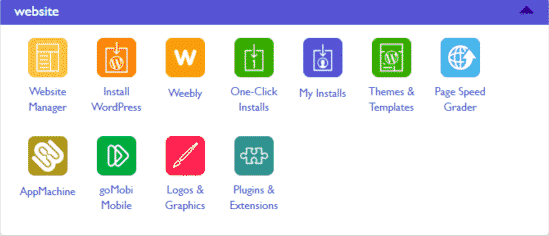
Wait a little time, progress through the dialog boxes. Don’t worry, you’ll get prompted and kept in the loop every step of the way.
As soon as WordPress is installed, you’ll be asked to set up a username and password.
Make sure to use an extremely strong password, because it’s terrible to get your site hacked and it happens all the time.
Once the process is finished, your new WordPress blog is ready to use! This is how the default WordPress installation looks like.
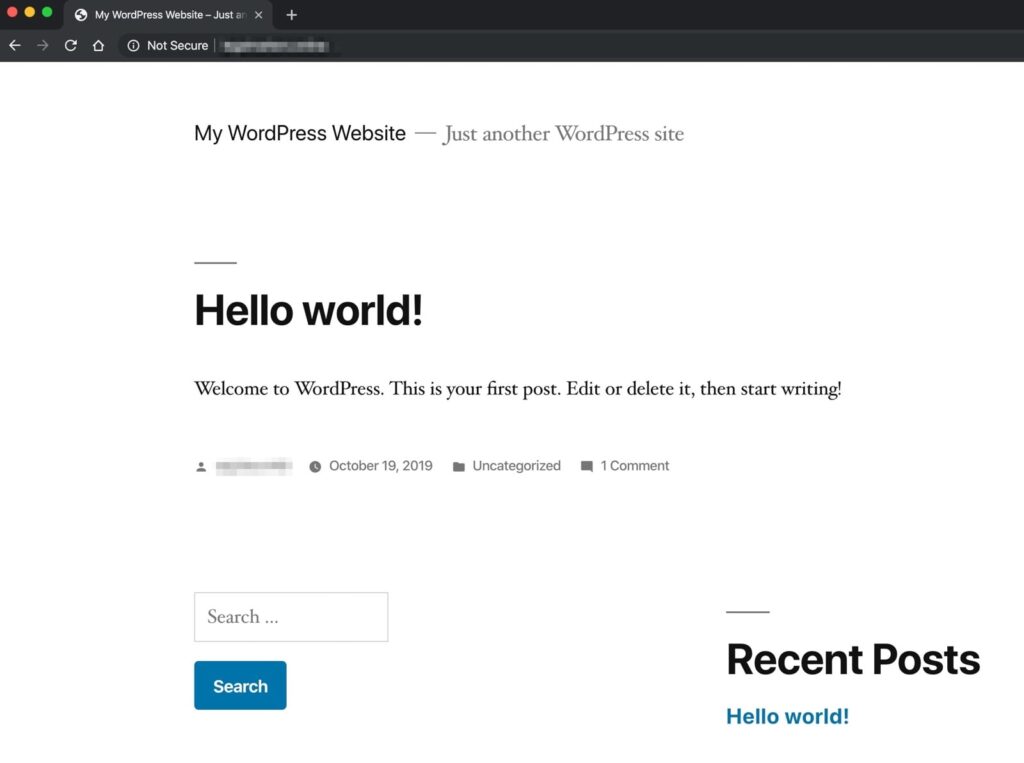
To Login to WordPress admin type the following URL in the browser window https://yourdomain.com/wp-admin and login with the real username and password that were created in the earlier step.
Carefully replace yourdomain.com with the real name of the domain that you registered.
Congratulations! You have a WordPress blog. A real or live blog. And that means you are free to customize your blog and publish your first content.
Step 4: Understand Basic WordPress Terminology
Before getting into the details on how to publish your first post, you should understand some basic WordPress terminology.
The difference between WordPress posts and pages
First, every blogger is easily confused about posts and pages. Because they look identical on your site, the editor looks the same inside WordPress, and also they’ve created similarly internally.
It’s easy to get confused about posts and pages if you’re new to WordPress.
Then what is difference , let take an example:
Everytime if you wanted to publish some content on a blog post, then you’d use a post. Here every time WordPress will place your new posts at the top of your blog.
What about the pages ?
If you wanted to publish a contact page or about a page,here you’d use a page because your aren’t changing regularly these pages and they remain fixed content.
As a general rule of thumb:
- Use posts for the dynamic parts of your website (i.e. your articles) and pages for the static content (i.e. about us page, contact us, etc.).
- Have in mind that posts and pages are not the same as categories and tags .
Step 5: Write and publish your first WordPress post
Now comes the fun part, it is time to start writing your first post!
Writing & publishing your first blog post might seem scary but I’m going to guide you through the process.
First of all login to your WordPress admin dashboard (yourdomain.com/wp-admin) and then go to Posts > Add New.
You will be presented with a screen like this-
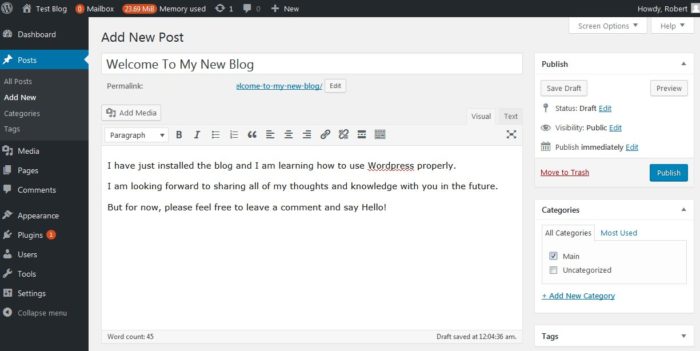
Let me explain exactly what you are seeing here-
- Title Area: This is where you write the title of your blog post
- Add Media: This is where you can upload images/gifs/videos
- Content Area:This is where you write the main content of your post with text formatting tools above
- Publishing: This is where you control if your post is published and live to the world or you can choose to schedule it in advance.
- Other: Choose or create a relevant category for your post or upload a featured image. If you don’t know what tags are then don’t worry about them.
Feel free to write anything you want for your first blog post as you get used to the WordPress system and learn to use it’s features.
Here is an example post-
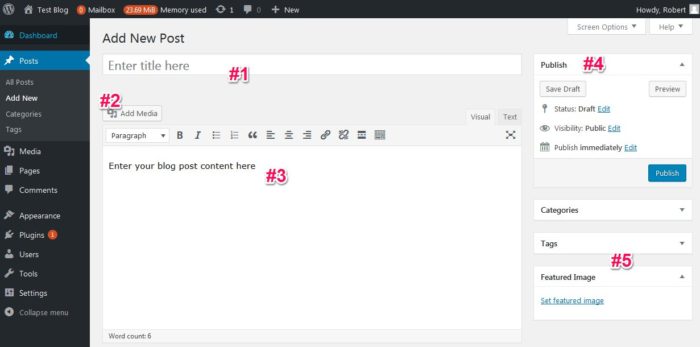
Once it is done, just click on the blue Publish button and Bravo!
You have just written and published your very first blog post!
This is just a test Blog.
Now give yourself a pat on the back and take a break because you have just started your very first blog! Congratulations!
Step 6: Change the appearance of your WordPress blog
When previewing your first WordPress blog, you will notice that it comes with a default theme that has a specific look and feel.
When you first visit your blog, you will notice that it comes with a default theme, that has a specific look and feel. Every blog’s visual appearance is controlled by themes. If that theme is not appealing to most people, then customizing the look and feel of any blog is one of the most exciting and rewarding parts in the world of WordPres blog.
How To Choose A Great WordPress Theme
- Simple & clutter free– The simpler it is to read and navigate your site, the better!
- Mobile responsive – Your blog needs to look great on mobile as well, this is non-negotiable.
- Optimized for speed – Your blog needs to load quickly to keep visitors engaged
- SEO ready – It should be built with search engine optimisation in mind
- Easy to customize– Ideally you can change the layout or colours in a couple of clicks
- Built in shortcodes – This makes it easy to style your blog posts
There are thousands of pre-make WordPress themes available on WordPress. That are free theme or paid themes both types present.
On the next screen, you will able to search from 7,400+ free WordPress themes that are available in the official WordPress.org themes directory. You can sort by popular, latest, featured, as well as other feature filters (i.e industry, layout, etc).
You can change your theme by going to your WordPress dashboard and clicking on Appearance » Themes .
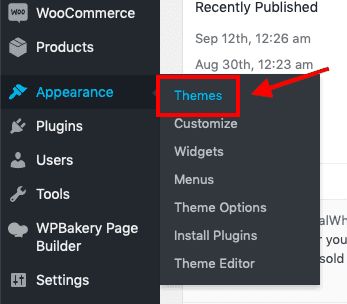
To find a WordPress do that just go to Appearance > Themes > Add New
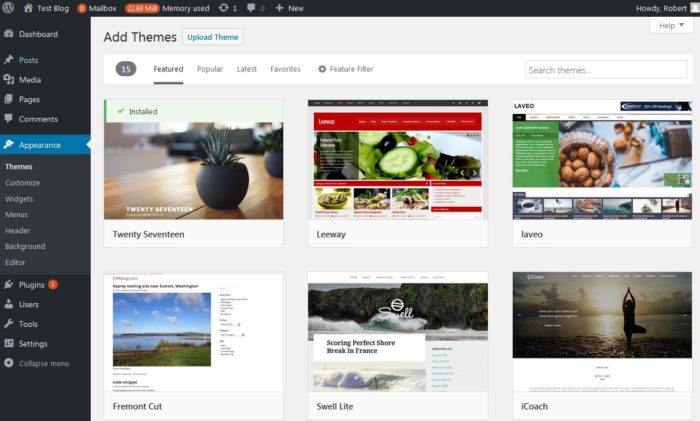
Step 7: Install WordPress plugins
As we Know WordPress is open-source, we will customize our site in an endless amount of ways ,when we need it .
Let’s start with WordPress plugins.
WordPress plugins are sets of tools that integrate with your blog and extend its functionality and feature set.
What are WordPress plugins?
Can you imagine why WordPress is so powerful and popular ?
WordPress plugins are one of the single divided factors. Because users can add new features and functionality to your blog without writing a single line of coding.
Either you want to enable comments with Facebook, twitter , Instagram ? show social sharing buttons ?
Backups or security features for your whole site in one click?
Plugins can do it all.
And, they’re easy to install from inside your site’s WordPress back end. Just click on ‘Plugins’ from the left-hand menu:
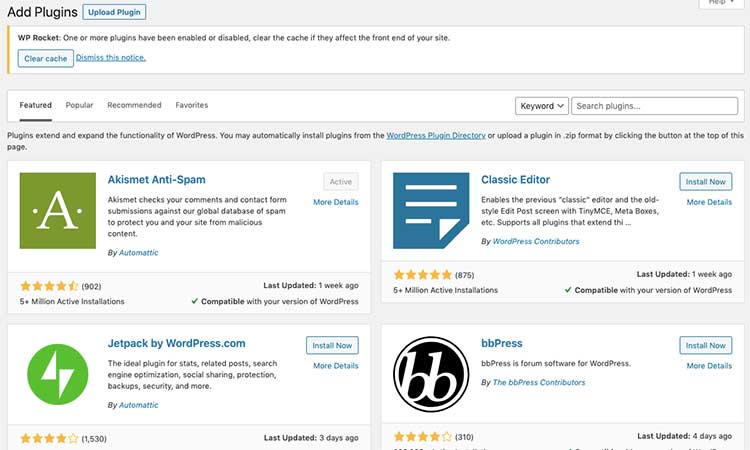
Now you know-how, which plugins will you choose?
Here’s a list of essential (Free) WordPress plugins you should use on your new blog:
WP Rocket-When your blog loads slowly, many people will come and bounce back which ultimately affects your Google rankings. Google favors blogs that load content fast.
WP Rocket is an all-in-one plugin that speeds up your blog by caching your pages, minifying HTML, CSS, and JavaScript, and compresses your files.
WP Super Cache – Caching is essential for WordPress sites because it reduces the size of your webpages.
This puts less strain on the user’s internet connection and your server, and even improves your SEO.
WP Super Cache is created by Automattic — the same company that builds WordPress — so you know it’s trustworthy.
BackUpWordPress – Your data is precious, and the longer you have your blog and put time into it, the bigger the risk becomes of losing it all.
With a backup plugin like BackUpWordPress, you never have to worry about losing data or having your site ruined.
If anything goes wrong, just restore your site from the most recent backup!
Yoast SEO –To start a blog and make money online, your content must be high-quality so that people can engage. Also, your content must be findable by searchers on search engines. The Yoast SEO plugin helps you to optimize your blog posts with relevant keywords so that search engines can find and rank your content better , get on-page SEO guidance as you write, and rank more easily in search engines.
Even the free version of Yoast is a massive step up from vanilla WordPress SEO functionality.
Contact Form 7 – Need forms on your site? Maybe you want to make sure you have an easy way for leads to get in touch with you, or to collect their information? With Contact Form 7, you get shortcuts to easily add forms anywhere on your site without having to type any difficult code.
JetPack: Jetpack is perhaps not a new word for you if you have been following WordPress news. This is one of the most popular WordPress plugins developed by Automattic, the company that owns WordPress.com.
Step 8: Write and publish the most essential pages on your blog
About Page
On About Page where you tell your readers what your blog is all about. Our point of view is the most important page for all websites and blogs. Through this page you can talk about the behind the blog if you are doing any kinds of business on the site.
Usually, This About Page helps us to build trust among your readers because they will know who is behind it and you can also share your mission and vision.
Sometimes bloggers call it “About Us” or “About Me”.
Contact Page
Usually, those People who come to your blog, whether your readers, advertisers, potential business partners or anyone else, if they want to contact you in case of questions or any inquiries. Your contact page is where you include your contact information including your email address, phone number and the time people can reach out to you.
You can also just add a contact form if you wish to keep your contact information private.
Disclaimer Page
If you want to start a blog and make money online with it or link to external resources, then you must have a disclaimer page.
You can tell your readers how you make money from your blog. For instance, if you earn affiliate commissions or you display banner ads, you should let your readers know that.
Part of what makes readers trust you is staying transparent. As you can see, in my blog I have a disclaimer page as well.
Privacy Policy Page
Privacy Policy Page is also another important.
If you are monetizing your blog, you definitely will be collecting data about your readers.
You need to tell your readers the kind of data you collect, reasons for collecting the data, and how you intend to use it.
Creating a Privacy Policy Page is easier because there are many templates and generators on the internet.
Step 9: SEO Optimize your WordPress Blog
here wikipidia clear every thing with simple word
“Search engine optimization (SEO) is the process of improving the quality and quantity of website traffic to a website or a web page from search engines.[1] SEO targets unpaid traffic (known as “natural” or “organic” results) rather than direct traffic or paid traffic. Unpaid traffic may originate from different kinds of searches, including image search, video search, academic search,[2] news search, and industry-specific vertical search engines.”
Now , if you want to know how to set your blog up to generate revenue, you’ll need to know some basics of content writing and SEO.
For this, you’ll need to network, build links, build a social media following and write the high class content in your blog niche that helps you to come on the first page of Google.
Why Choose WordPress as your blogging platform?
Today undoubtedly, WordPress blogging platform is one of most popular blogging platforms and share of blogging world around 30 percent websites. This is an open source blogging platform that allows their to build a blog or website within a few minutes.
Key Features:
- Flexibility: In terms of flexibility WordPres offers full control to create any type of website. E-commerce, new websites, a magazine, a business website, a travel blog, a government website what type you want.
- Website themes: WordPress platform offers thousands of themes that are both type free or paid. With these themes users can make the website beautiful or user friendly.
- Publishing Tools: WordPress’s Content management is super easy on WordPress sites on your point of view. Users can easily save drafts, schedule posts, format your blog posts, and check out post revisions. Its user-friendly interface gives full control to it’s users to make the content public or private, and make posts and pages secure with passwords.
- Media Management: WordPress offers capabilities to easily and quickly upload images, videos, PDFs, and GIFs through its simple drag and drop feature. Users can also easily upload alt text, captions, and insert pictures or galleries in posts. There are also several image editing tools to enhance images while uploading.
- Plugins: WordPress’s plugin directory offers thousands of plugin extensions to add social networking, forums, complex galleries, calendars, fine-tune controls for search engine optimization, social media widgets, spam protection, and forms.
Pros:
- Create a beautiful and functional blog using thousands of free themes and over 54,000 free plugins.
- WordPress allows you to build SEO friendly URLs, tags, and categories for the posts.
- It has a healthy repository of reliable and responsive themes that work efficiently on both desktops and smartphones.
- The availability of open code helps developers in saving a lot of time and resources.
- Make changes to the website from anywhere in the world through an internet-enabled computer.
- Its RSS feed feature allows bloggers to get the most value out of backlinking.
- Its WooCommerce plugin makes it an efficient alternative for eCommerce websites.
- WordPress allows users to make frequent updates to the content easily.